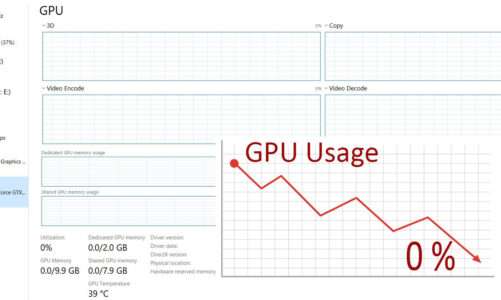Quick Navigation
The temperature of a graphics card in an idle state and stress state is totally different. Generally, the temperature range of a GPU is somewhere between 38°C to 55°C without any workload. But as you put some sort of graphical workload on your GPU, its temperature goes up as well. Also, the changing temperature on a GPU depends upon the type of workload you put on it. In gaming, the temps on a GPU could be different to that of photo or video rendering.
When gaming, the optimum temperature of a graphics card is anywhere between 60°C to 85°C. If your graphics card surpasses this limit, it will try to throttle down its performance to avoid any permanent damage. 85°C or 185°F is the safest temperature range for a GPU to operate in.
Average Temperatures on a Graphics Card
| While Gaming | 60°C to 85°C |
| GPU Rendering (Video Editing, 3D Rendering, etc) | 65°C to 80°C |
| Normal Workload | 55° to 75° C |
| Idle | 38°C to 55°C |
GPU Temp at No Workload
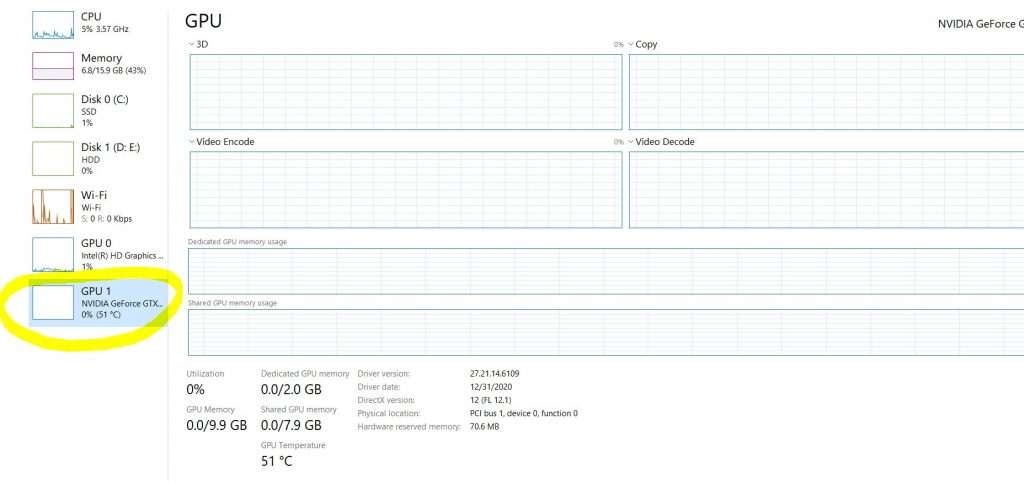
Temp of GPU While Playing SnowRunner Game
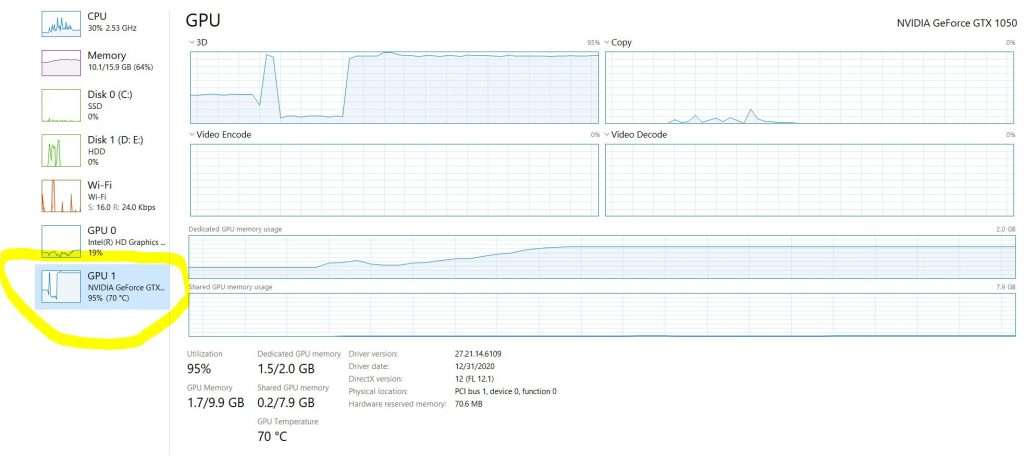
What is the Maximum Safe Temperature Range for a GPU (Ceiling)
Like we’ve said earlier, it is better if the temperature stays between 75°C to 85°C on a video card. But some users even push graphics cards to their limit by overclocking them. By overclocking a graphics card, you can witness temperatures higher than 85°C and up to 110°C (230 Fahrenheit).
Some high-end graphics cards in the AMD’s RX 6000 Series can get this much hot, which is normal as per third-party graphics card manufacturers. Whereas Nvidia RTX 30-Series chips can operate with a temperature up to 93°C without any issue.
As long as you have a reliable cooling solution installed on your graphics card, you don’t need to worry about temperatures hitting up to 95°C.
Reasons Behind GPU Getting Hot
There are could of reasons behind your graphics card hitting the higher temperatures. But keep one thing in mind, if you’ll put some sort of workload on your card, the temperature will rise up. The question is up to which level the temperature can go up? This depends upon the cooling mechanism of your graphics card.
Air-cooled graphics cards get much hotter as compared to liquid-cooled graphics cards. So, the normal temperature range on a water-cooled GPU could be different from that of an air-cooled GPU in gaming.
There could be several reasons behind your GPU getting hot:
Room Temperature
If the temperature inside your room is hotter, then this would also affect the thermals of your GPU. As we know that heat travels from a hot body toward a cold body. Therefore, for the proper disposal of heat, it must be transferred to an environment which has a lower temperature.
A report published by Pugetsystems reveals that for every 1°C increase in room temperature, there’s a rise up to 1°C in temperature on your graphics card. This clearly shows that there is a direct relationship between the temps rising inside your room and the graphics card.
So, make there’s plenty of ventilation across your room if you are living in a hot area. Place your PC near to a window or area where there is fresh supply of air.
PC Case & Form Factor
If you have cramped all of your hardware inside a small PC case, then there are more chances of heat buildup inside your case. Therefore, the heat produced by other parts will take longer to escape out of your PC case. With no route to escape, the increasing heat will increase the temperature of your graphics card.
From our experience, we’ve witnessed higher than normal temperatures on graphics cards that are part of a small-form-factor PC. This is usually due to hardware cramped inside a tight space with limited room for hot air to escape.
Furthermore, the PC case also affects the cooling of a graphics card. If your PC case comes with plenty of fans, then it’ll also help your graphics card to cool down. Make sure your PC case has at least one fan at the front and back for cross ventilation of air.
Dust on Graphics Card
It is normal for a graphics card to catch a lot of dust inside your PC case. If you haven’t clean your graphics card for a long time, then it’ll catch dust. As we know that absorbs more heat which increases the overall temperature fo a graphics card.
Make sure you clean your graphics card using a compressed air can to remove the tiny particles of dust.
How to Check Your Graphics Card Temperature
There are many ways to monitor your GPU temperature, here are some methods we use:
Windows Task Manager
Your Windows has a built-in Task Manager to monitor the performance of your hardware. Simply, press CTRL+ALT+DEL to enter into your Task Manager. Now click on the “Perfromance” tab on the top, and you’ll see list of hardware at the left side. At the bottom you’ll find “Graphics Card“, click on it, and you’ll see the temperature graph and related performance stats.

Third-Party Software
You can also use third-party hardware monitoring application to keep an eye on the temperature of your graphics card. Some reliable to use software are GPU-Z, HWInfo, Rainmeter, IDA64 Extreme, etc. We always use GPU-Z to monitor temp of a graphics card as it’s free and easy to use software.
Conclusion
Finally, you now know that the temperature of a graphics card is variable and depends upon the type of workload you throw on it. In gaming, the temperature on a GPU sits between 60°C to 85°C. If temps on your GPU falls above this range, then you should take necessary steps to avoid any further damage. If you witness unusual temperature on your graphics card and don’t know how to deal with it, leave us a message and we’ll get back to you with the right solution.

Hi, I’m the author and founder of this blog. I have more than 10 years of experience in the industry. Throughout my journey I’ve tested and reviewed hundreds of graphics card for custom PC builds. I believe my knowledge and experience will help you choose the card that really falls to your needs and budget.