Quick Navigation
The RX 580 is a powerful mid-range graphics card from AMD packed with performance-based specs. And when it comes to playing games on high settings, the RX 580 never lets you down. And when you scale the game settings up to 1080p or 1440p, the temperature of the graphics card will increase. So what’s the safest maximum temperature for an RX 580 graphics card?
RX 580 Max Temperature Range
So, the safe max temperature for RX 580 is between 70°C to 85°C under full load at room temperature. Also, the temperature can plummet over 85°C if your PC case lacks proper ventilation.
But if you see the temperature on an RX 580 exceeding 90°C, then your GPU is overheating and you need to fix this immediately to avoid any further damage.
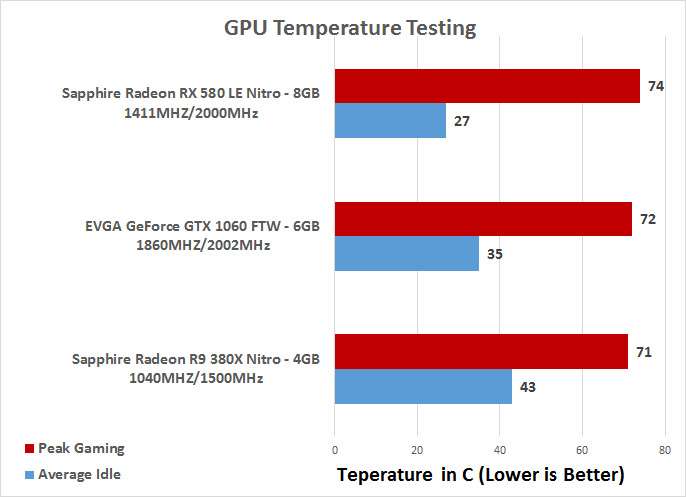
What’s the Idle Temp on a RX 580?
The idle temperature on an RX 580 is somewhere between 45°C to 55°C when there is no workload on it. So if you see temperature anywhere between this range, it’s completely normal and you don’t need to worry about it.
However, if the temperatures are exceeding over 55°C assuming there’s no graphical workload on the graphics card, then it could be due to bad ventilation in your room or PC case.
Monitoring the Temperatures of RX 580
Well, there are a lot of software that you can use to check the minimum and maximum temps of your Rx 580 GPU. The most reliable ones are HWinfo and GPU-Z which are free to download. You can install any of these to keep an eye on the temps.
RX 580 Overheating & How to Fix It
Like we’ve said earlier, if the temperature of your graphics card exceeds over 90°C, then it’s the sign of overheating. And you need to check out what is the real cause behind those unusual temperatures.
Other symptoms of GPU overheating are reduced performance and lags in games at low settings.
If your RX 580 is facing overheating issues, then here are some possible fixes to overcome this problem.
- Clean your GPU fan and heatsink with a dry brush or compressed air can. Over time, dust can reside on the heat sink and fan blade of a GPU. Dust abosrobs heat, which then increases the overall temperature of a GPU. Keeping your card clean will keep the temperature at an optimal level.
- If the overheating has occured after you’ve overclocked your RX 580, then underclock it back to the default speed to see if the temperatures fall back in the normal range. You can go with applications like MSI Afterburner to underclock your GPU.
- A broken fan could be one of the leading reasons behind high temps on a graphics card. When a fan or fan blade is broken, it makes unusual noise. So, replace the fan with a new one to fix the problem.
- If your RX 580 graphics card have spend years inside your computer case, then it might need a thermal paste replacement. In most cases, reapplying the thermal paste on a graphics card has fixed the overheating issues. Installing good-quality thermal paste is the most effective way to lower the temperature on a RX 580 GPU.
- Sometimes updating the drivers of your graphics card can cause overheating issues as well. Every GPU update carries some sort of instruction for every component of your GPU. Therefore, it’s worth rolling back to the previous drivers to settle down the higher temperatures on a graphics card.
So, if your RX 580 is running hot, then you can apply these methods one by one to get the temperature back to a normal range. Meanwhile, also check that there is enough breathing room inside your PC case for a bulky graphics card like RX 580.
The temperature of a graphics may rise if you install it inside a tight PC case and there is no proper ventilation in that case.
The RX 580 is a 2-slot graphics card, so it’s better to install it in a spacious PC case with high airflow. With proper cable management and installing 120mm or 140mm PC case fans, you can improve the airflow inside your PC case.
Conclusion
The maximum and safe temperature range for an RX 580 GPU is 70°C to 85°C. In some cases, the temperature may rise up to 90°C depending upon the type of graphical workload. If the temperature rises above the safe limit, then you need to adopt some fixes to avoid any damage to your RX 580 GPU.
We’ve tried to answer your question in many ways. If you still have any questions, let us know in the comment section.

Hi, I’m the author and founder of this blog. I have more than 10 years of experience in the industry. Throughout my journey I’ve tested and reviewed hundreds of graphics card for custom PC builds. I believe my knowledge and experience will help you choose the card that really falls to your needs and budget.



