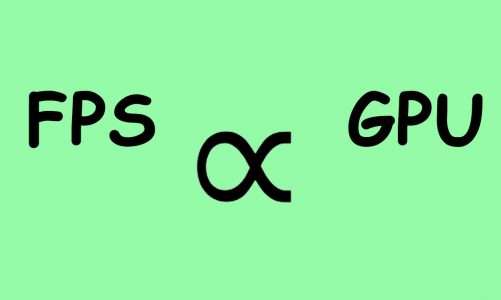Quick Navigation
GPU fans are responsible for dissipating the enormous amount of heat produced by your graphics card. And if in case, the GPU fans stop spinning, then this will affect the performance and health of the card. We’ll address some of the possible reasons and some working fixes to get your graphics card fans running again.
Before we dig down into the details, keep in mind that on some GPU models, fans do not spin until the temperature climbs over a certain value.
Basically, there’s a temperature sensor installed on your graphics card that’s responsible for running the GPU fans. If you have a graphics card that comes with passive cooling, then you’ll see GPU fans set on and off inside your PC case.
However, if your graphics card fans are not spinning most of the time and you are welcomed by errors or frequent system crashes, then you have to figure out the problem and implement the right solution. Another way to check this out is by running a stress test or monitoring the temperature of your graphics card. When the fans are not spinning due to a technical issue, you’ll see higher than normal temperatures on your graphics card.

Possible Reasons Behind GPU Fans Not Spinning
If your graphics card fans have stopped working, then this could be due to one of the following reasons:
No Workload on GPU
As we’ve said earlier, some GPUs come with a passive cooling mechanism in order to save energy and reduce noise. If you have a modern graphics card in your system, then chances are that you’ll see the fans stationary when there’s no GPU-intensive workload.
Loose PCIe Power Connector
Some graphics cards need external power from your PSU apart from the PCIe slot. Make sure you have properly inserted the power connector into your graphics card.
Sometimes, a loose power connection could cause the GPU fans to stop working. Also, a loose connection can cause sparks, which can cause serious damage to your graphics card.
And if your GPU does not need any external power connection from your power supply, then there could be other reasons for your GPU fans to be blocked.
GPU Not Sitting Properly on Motherboard
A graphics card consumes the most power out of your PCIe x16 lane. So, if a card is not properly aligned with the PCIe lane, then this could prevent the fans from spinning or you may also end up having no display at all.
Dusty GPU Fans
If you are using your PC in a dusty environment or you haven’t cleaned your graphics card for a very long time, then there are maximum chances of dust buildup. The dust enters inside a graphics card through GPU fans, so it’s more likely for your GPU fans to get coated with a thick layer of dust and stop spinning.
Also, the dust buildup could dry the fan bearings, which makes it difficult for fans to spin at their maximum capacity.
Insufficient Power Supply
If you are using a low-wattage or an older power supply to run a modern graphics card, then you’ll end up having technical issues. Every graphics card comes with a TDP rating measured in Watts. This is the total amount of power that a graphics card draws out of your PSU under full load. The power supply that you choose should deliver enough Watts to your GPU and the rest of the components inside your PC case.
In some cases, a faulty PSU can reduce the maximum power output and prevent the fans from spinning.
How to Fix GPU Fan Not Spinning
As we are now well aware of the possible reasons, let’s discuss some of the effective solutions:
Cleaning your graphics card
Let’s start with the most simple to do tasks, which is cleaning your GPU via compressed air can or microfiber cloth. Gently clean the GPU fan blades with a microfiber cloth and if possible, oil the fan bearings as well.
The fan bearings can get hard over time, and re-oiling the bearings is a great way to get them back to life. To add the oil to the fan bearing, you have to detach the GPU fan from your card. Remove the fan stickers and there you’ll find the bearing.
Apply 2 to 3 drops of oil and you are good to go. In case you don’t know how to do it, just search on YouTube and you’ll find plenty of videos about re-oiling your GPU Fan bearings.
Upgrading your PSU
If you are sure that your PSU is underserving your graphics card, then it’s time to replace your PSU with a newer one. Low-wattage PSUs are unable to supply complete power to the parts connected inside your PC. So, it’s possible that there are higher chances of GPU fan failure if there’s less power going through the graphics card.
Replacing the PCIe Power Connector
Loosely connected PCIe power connectors can become faulty due to sparks. It’s worth replacing the PCIe power connector and seeing if it solves the GPU fan spinning problem. Replacing a PCIe power connector in modular and semi-modular PSUs is easier as compared to non-modular PSUs.

If you have a non-modular PSU, then it’ll take a whole lot of wear and tear with your PSU before replacing your PCIe power connector. In case your PSU comes with multiple PCIe power connectors, use the spare one to see if it’s working fine and powering up the GPU fans. And if you don’t have an extra PCIe power connector, then try using Molex to PCIe power connector adapter.
If you are still facing fan problems with the above two methods, then it’s time to remove your GPU and test it on another system.
Testing GPU on Different Mobo
If you have a spare PC or motherboard, then try to install your graphics card on that PC or motherboard to see if your GPU fans are spinning or not. If the fans are spinning on the new motherboard, then there might be some sort of issue with the PCIe lane on your old motherboard.
Try to clean PCIe x16 lane with a compressed air can and see if it works again. Otherwise, the only option would be to use another PCIe x16 lane (if your motherboard has two of them) or to change your motherboard.
Replacing the Faulty GPU Fans
If none of the above methods are working for you, then it’s time to replace your GPU fans. GPU fans have a life expectancy of 50,000 hours or 5 years (continuous use). Above this period, the efficiency of a fan reduces until it stops forever.
So the only way around is to replace your GPU fans. However, make sure that you opt for the fans that are readily compatible with your graphics card and are recommended by the manufacturer.
How to Test a Faulty GPU Fan
There are many ways through which you can test a faulty GPU fan. However, the most effective one is to run the benchmarks by putting stress on your GPU. FurMark is one of the most reliable for stress testing your graphics card.
The stress testing puts a lot of GPU instensive workload on your graphics card, which in turn increases the overall temperature. This compels the GPU fans to turn on and dissipate the heat produced by the graphics card. At this stage, if your GPU fans turn on, it means they are working fine and you don’t need to worry about them.
You can also use MSI Afterburner, a third-party GPU tunining software to manually adjust the speed of your GPU fans. If your graphics card fans do not turn on, then you’ll have to troubleshoot the real issue using methods laid out in this article above.
Conclusion
If your graphics card fans are not spinning while there is no workload on your card, then it is completely normal. However, if you are gaming or carrying out GPU intensive tasks and find out your graphics card fans not working at all, then follow the possible solutions we’ve laid out in this guide to brings your GPU fans back to life.

Hi, I’m the author and founder of this blog. I have more than 10 years of experience in the industry. Throughout my journey I’ve tested and reviewed hundreds of graphics card for custom PC builds. I believe my knowledge and experience will help you choose the card that really falls to your needs and budget.