Quick Navigation
There have been constant reports from users all over the world about the error code 0x0003 associated with the Nvidia GeForce Experience. The error flashes on the screen “Something went wrong. Try Rebooting Your PC and Launch Again the Nvidia GeForce Experience. Error Code 0x0003” And there isn’t any other option rather than just closing the dialog box.
There are several reasons behind this error code, the most common one is the faulty Nvidia drivers. And even if you update the drivers, it’s hard to get rid of this error. Here are some other possible reasons that you must know before fixing the 0x0003 error.
Main Reasons NVIDIA Experience Error Code 0x0003
We did a lot of research and outreached many people on forums who have been facing this error. To our surprise, there are several reasons that trigger this problem.
Corrupted Nvidia driver
As we’ve discussed earlier, corrupt drivers can stop the Nvidia Experience from running. So to solve the problem, you might have to uninstall each Nvidia file on your computer and reinstall everything again.
Nvidia Services Disabled
Sometimes the 0x0003 might pop up if some important Nvidia services are disabled. Files like Nvidia Local System Container and Nvidia Network Service Container if disabled can prevent the Nvidia Experience from opening. You can head over to your “Task Manager” and click on the “Processes” section to monitor these files.
Nvidia Telemetry Disabled
Also, if the Nvidia Telemetry Container is not active, it can cause trigger the error code in Nvidia Experience. If the service is not enabled, you can turn it on in the “Services” section.
Problem with the Network Adapter
Some users have even reported that a glitch in the network adapter caused the Nvidia Experience not working error code 0x0003. You can do a Winsock reset or uninstall and reinstall the network drivers to get rid of the error.
Troubleshooting the Nvidia GeForce Error Code 0x0003
As of now, you are completely aware of the possible reasons behind this error. Let’s talk about some proven methods to fix the 0x0003 error.
1. Reinstalling Nvidia Components
This is one of the most working methods that most users have found effective to eliminate the error.
Here’s how you can reinstall every Nvidia Components:
- First of all press the Win + R key to open the Run dialog box.
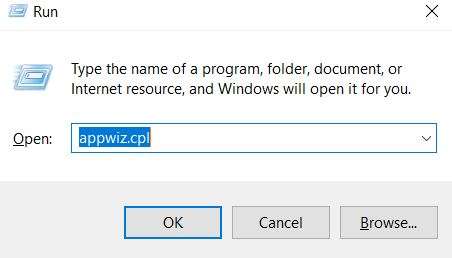
- A page will open and you see a list of different programs installed on your Windows. Now find the “Nvidia Graphics Driver” & “Nvidia GeForce Experience”
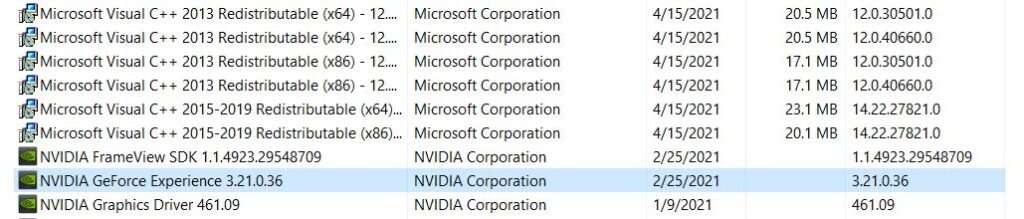
- Now visit Nvidia’s website to download the latest GeForce Experience drivers and reinstall them. Restart your computer and see if the error is gone. If you still see the 0x0003 error while opening the GeForce Experience, then it’s time to move on to the next solution.
2. Granting Access to Nvidia Telemetry Container
Giving access to Nvidia Telemetry Container has helped many users get rid of the 0x0003 Nvidia GeForce Experience error. It’s simple to do, all you need to do is to follow the guidelines below
- Open the Run dialogue box and type “services.msc” and press enter.
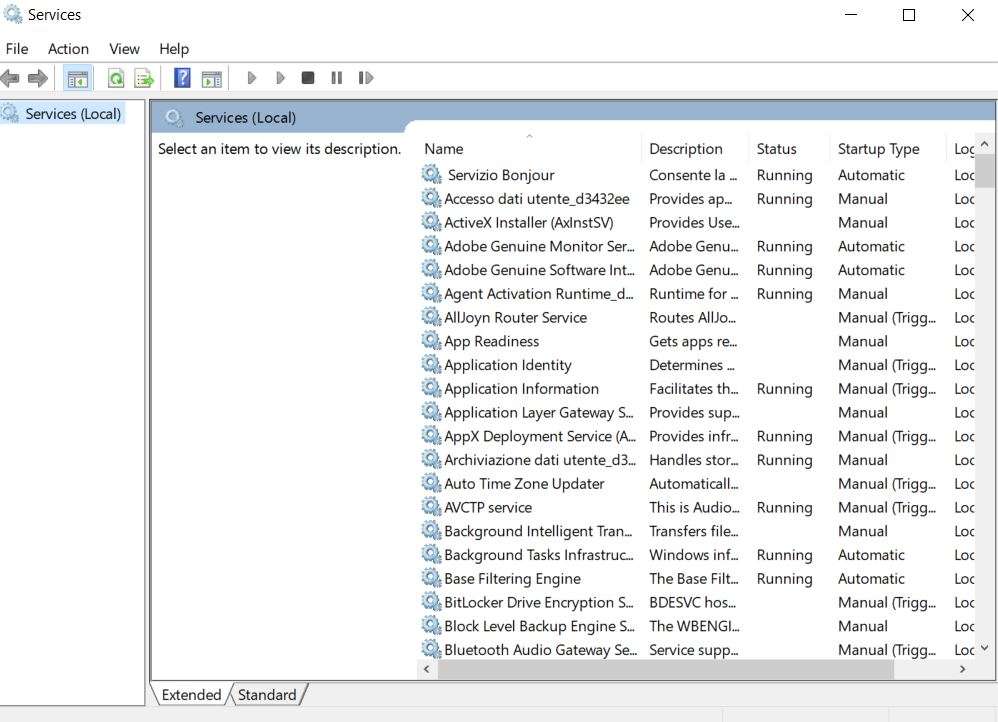
- Once the Services tab is open, navigate the list to find the “Nvidia Telemetry Container“. Once you find the file right click on it and click the “Properties“.
- Now click on the “Log on” Tab and grant acess the Nvidia Telemetry Container by selecting “Allow Service to Interact with Desktop“. Click “Apply” and then restart your computer to see if error code 0x0003 is fixed or not.
If the error still persists, it’s time to deal with your network controller.
3. Flushing the Network Adapter
If the above two methods don’t work for you, then it’s time to reset your network adapter also referred to as Winsock reset in technical terms.
Here’s how you can do it in simple steps:
- Open “Run” dialogue box, type “cmd” and press “Enter”. This will open up the “Command Prompt” in a new tab.
- Type the code “netsh winsock reset” without inverted commas and press “Enter”.
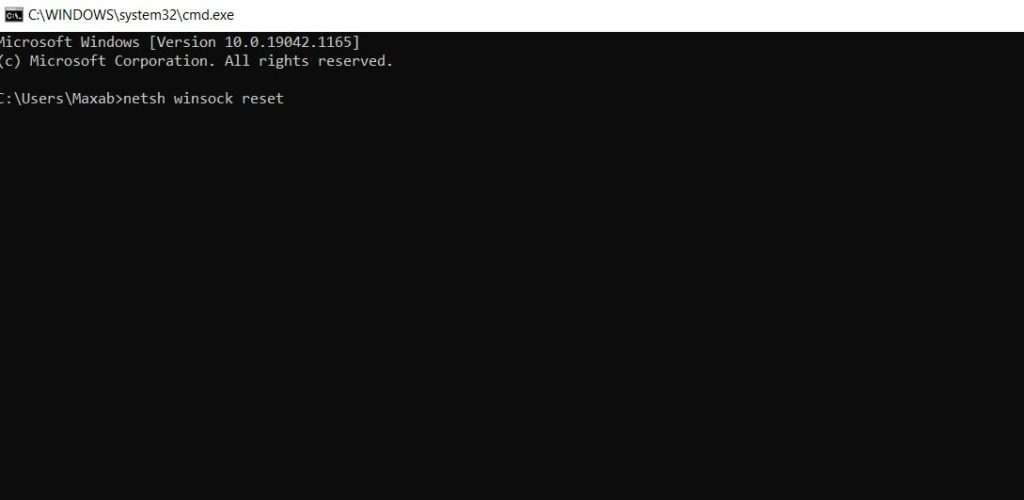
Once the command is executed, restart your computer to see if the error is gone.
4. Updating to Latest Nvidia Drivers
If you are using Windows 10, then head over to “Device Manager“. Click on the “Display Adapters” and then right-click on the name of your Nvidia graphics card, and then select “Update Drivers“.
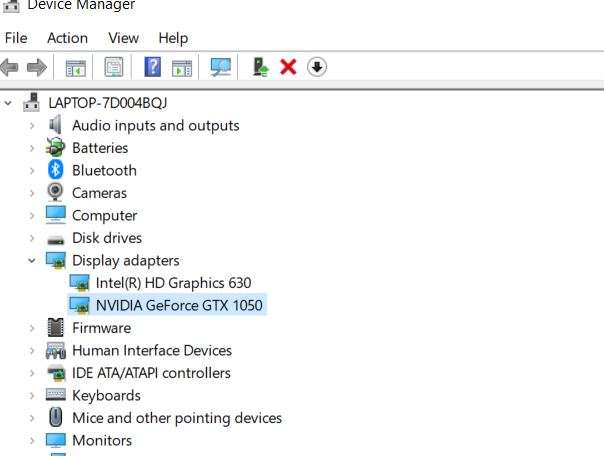
If your graphics card using old drivers, then those drivers can have a conflict with the latest version of Nvidia GeForce Experience, and this may trigger the 0x0003 error. Updating your GPU drivers can solve this problem.
5. Try Disabling the Windows Defender
Sometimes the Windows Defendor can interrupt with programs like the NVidia GeForce Experience which might result in different error codes. So you can try to disable the Windows Defender to see if it’s the real culprit behind the 0x0003 error.
6. Creating new User Account
When all of the above methods fail to troubleshoot the error, create a new “User Account” and try logging in from that new account into Windows.
7. Uninstalling the Windows Update
If you have recently updated your Windows 10, then it might be the new Windows files that are having a conflict with your Nvidia GeForce Experience files. Try to uninstall the updates and see if it helps in resolving the Nvidia GeForce Experience Not Working issue.
Conclusion
The GeForce Experience not working error code 0x0003 is nothing to worry about at all. By following the methods laid out in this guide, you can easily troubleshoot this error. If you have any other working fix for this problem, don’t hesitate to share with us in the comment section.

Hi, I’m the author and founder of this blog. I have more than 10 years of experience in the industry. Throughout my journey I’ve tested and reviewed hundreds of graphics card for custom PC builds. I believe my knowledge and experience will help you choose the card that really falls to your needs and budget.



